Information for Astronomers
User Tools
Sidebar
Table of Contents
The OBSINP Observing Software
Since July 2010 a new antenna control and observing software is used at the Effelsberg 100m telescope. The interface for the observer is called "OBSINP". It allows the control of all observing modes possible at the Effelsberg antenna. This document gives a brief introduction to all the different sections in OBSINP for each observing mode. More details on how to set up and organize observations of different types are given in the individual sections of the User Guide.
All observations are stored and organized by a queue system that allows to prepare the next steps during your current observations are in progress. It also allow to prepare observations in advance for later processing at the telescope. The structure of the program is shown in Fig. 1.

Figure 1: Startup screen of OBSINP. Some basic information and the observing directory should be given.
The buttons on the top are controlling the processing of telescope queue. The Start button will start the observations in the current queue. The Stop button will stop the observations. If the antenna stops for some reason or the observations are stopped by the user the current scan can be repeated from the beginning by pressing Repeat. Continue will continue the current scan at the sub-scan where the antenna was stopped. Pressing Start will abort the stopped scan and continue with the next scan in the queue.
On the left side the observer can choose from various menus on different topics that are mainly structured in a way that they guide through the observations. The general setup is made at the beginning including frontend and backend settings. The SetupCont menu contains windows for pointing and focus that every observation should start with and the other modes like spectroscopy, Pulsar and VLBI follow.
In detail there are:
- Control: Allows to send commands directly to the telescope control software (take care! you have to know what you do). At the bottom the active queue can be selected.
- Startup: Observer-name, Operator, Project-Code, and the working directory should be set here. The working directory contains the observes catalogues and scripts. If not existing the program will create new directories called "Catalogues" and "Scripts".
- ScanList: Shows a scan list of the most recent 100 scans.
- Queue: Opens the QueueManager where the next scans in the selected queue can be inspected and modified.
- Primary: Selection of prime focus receivers.
- Secondary: Selection of secondary focus receivers.
- Frequency: To choose other than the default frequency of the selected receiver.
- AFFTS: Initialization of the AFFT Spectrometer.
- Beacon: Reserved for the beacon continuum backend. No action yet.
- FFTS: Initialization of the FFT Spectrometer.
- Focus: Prepare for a focus scan.
- Mapping: Control menu for continuum on the fly maps. Allows to prepare single maps by "hand" or loading of templates for maps or complete list of sources to be mapped.
- Pointing: Control menu for cross scans (pointings). Allows to prepare single cross scans by "hand" or loading of templates for the cross scan parameters or complete list of sources to be send to the queue.
- Skydips: Do a sky dip.
- Tracking: Just track a source for a given time.
- FSwitch: Control menu for frequency switched spectroscopic observations.
- OnTheFly: Allows scanning of on the fly spectroscopic maps.
- PSwitch: Control menu for position switched spectroscopic observations.
- Raster: Setup a raster map observation. Can be used with FSwitch and PSwitch.
- PTracking: Pulsar Tracking mode.
- Search7Beam: Pulsar Search with the 21cm 7-Beam RX.
SetupVLBI (See VLBI-Handbuch):
- VLBI: Activates the VLBI Queue and listens to a port to receive command from the VLBI Field system.
- Focus_Offset: Is needed to load the automatic correction of a focus scan to the antenna. Allows also manual corrections at any time.
- Pointing_Offset: Allows to load the pointing correction of a pointing scan that was done with POINTcorr 0 or manual corrections of the pointing at any time Pointing for more details).
The buttons at the bottom have the following functions:
- STOP TelControl: Stops the antenna control program. Only rarely needed, e.g. in the case of problems with the continuum backend BEACON.
- UserQueue or OperatorQueue: Button to change the active queue.
- TOPO Auto, TOPO North, and TOPO South: Button to selected the preferred azimuth driving direction to reach sources in the overlapping region between 30 and 150 degrees. With TOPO North one can continue to reach sources from north to east (corresponds to 360 degrees and more) up to 510 degrees. Using TOPO South allows to reach sources between azimuth 30 and 50-60 degrees from the south to east direction.
General
The General Menu has to sub topics Control and Startup. In the Control widget (Fig. 2) the observer can send commands directly to the telescope control software (take care! you have to know what you do). The syntax for this is written down elsewhere. It is possible to prepare configuration files that can be load by typing '@config-file'.
At the bottom the active queue can be selected. The "normal" queue for the observer is the UserQueue, but if e.g. the operator has to test something in between or the observer wants to insert a scan without changing his current queue, the active queue can be change to the OperatorsQueue and filled with alternative scans, be observed, and changed back to the UserQueue for further observations.

Figure 2: The Control screen allows to send commands directly to the telescope control software (take care! you have to know what you do). At the bottom the active queue can be selected.
The Startup widget is the first screen that appears when you call OBSINP and should be filled with the information that is requested: Operator, Observer, Project-Code, and the working directory. The observers directory will contain the folders for his own catalogues and scripts. The directories are called Catalogues and Scripts and will be created by the system if not already existing.
The preparation of scripts is described later in the Pointing and Spectroscopy sections.
Catalogs
With the new Obsinp observing software, source catalog files are stored in the SDB (structured data base) format. This format is somewhat less easy
to understand as the (old) VAX source catalogs. However, there exists a script catalog.py, which can be used to convert files having the old VAX format to the new Obsinp format. Using
catalog.py sources.cat
on the observer2 computer will create a file sources.sdb. If you place it into /home/obseff/your_obs_directory/Catalogues it will be found automatically by Obsinp (if you choose the correct startup directory).
For the preparation of your observations we recommend to prepare a catalog in the VAX format and convert it into the new format afterwards.
Alternatively, you might use our catalog tool for creating and editing catalogs, see pycatalog.
Display
The ScanList shows the most recent 100 scans with some basic information about observing modes and receivers used (Fig. 3, top).


Figure 3: Top: The ScanList shows the most recent 100 scans with some basic information about observing modes and receivers used. Bottom: Example for a queue filled with pointing scans using different secondary focus receivers.
The Telescope_queue (or Queue Manager) displays the current queue and allows to shift and delete scans from the queue (Fig. 3, bottom). The current UserQueue is written as single files for each action in the /home/obseff/.SYSTEM/Queue/User directory. To prepare observations in advance or save queues for repeated observations like monitoring it is possible to save the queue-files or directory at some other place and restored it later again. For example you can write the files in a compressed tar-archive: change into the UserQueue directory and run "tar -czf ../../<dir-name>/todays_queue.tar.gz *" to save all files into your directory in todays_queue.tar.gz. "tar -xzf todays_queue.tar.gz" will extract the files in the current directory.
Frontends
The Frontends entry in the widget selection contains two menus for the selection of secondary and primary focus receivers. Each receiver has different versions. For most continuum observations the Continuum BroadBand (BB) version is the best choice, since it provides the maximum band width. For Pulsar observers the pulsar versions and for spectroscopy observations one of the line version should be chosen:
- Line (BW 100 MHz), corresponds to the narrow band IF (100-200MHz, centered at 150MHz) with 100MHz band width.
- Line (BW 500 MHz), correspond to the broad band IF (500-1000MHz, centered at 750MHz) with 500MHz band width.
- Note the XFFTS IF and filters have to be chose accordingly: first the IF center 150MHz (narrow band) or 750 MHz (broad band) and then the required filter depending on the resolution needed.
There is no default version, the observer must select one. Not all receivers provide both IFs. Frequency and side band have defaults that should be fine for most continuum observers. For spectroscopy the correct line frequency has to be given, the side band selection is done automatically. A manual side band selection is not recommended. More details about the receiver versions can be found here (in progress) and the receiver capabilities are described here.

Fig. 1: Image of the receiver selection menu.
The Frequency menu allows the selection of lines by name from a line catalogue or the direct input of a frequency in GHz. You can add private line catalogues to your Catalogues directory. The catalogue should have the extension .lin. The format is
Line-Name - Frequency in GHz, e.g.
H58gamma 93.775900
Please note, that some receiver have different versions for different frequency ranges. E.g. the 1.3cm prime focus receiver has two version from 18 to 22 GHz and from 22 to 26 GHz. Take care that the correct version was loaded before changing the frequency from the Frequency menu.
Backends
For the continuum backend Beacon there are currently no options. From the two menus for the FFT Spectrometers (XFFTS and AFFTS) the IF channel, the number of channels, and the filter (total band width) can be selected.
Continuum observations - SetupCont
Every observing session should start with a sequence of pointing, focus, and pointing observations to verify that the system is working properly. Bright suitable sources are displayed on the AstroPC in the control room. Many of the primary flux density calibrators are suitable for that and can be directly used for calibration. For spectroscopy it is also recommended to observe a known line source to verify the proper functionality of the FFTS (see Spectroscopy). Continuum data as cross-scans and maps can be viewed offline and reduced using the Toolbox
Focus
- SCANFocus: selection of different axis of the focus control. The only axis that needs to be adjusted is the z-lin axis (along the optical axis) of the sub-reflector
- Distance: driving distance for the focus. The default is set to the wavelength in mm times 2.5, given as "-2.5". This is a good option. Other negative numbers mean other multiples of the wavelength. Positive numbers are interpreted as millimetres. The maximum movable range of the sub-reflector is about 200mm. If the given distance is exceeding the limits the system automatically limits those values.
- Velocity: driving speed of in mm/sec. 2 to 4 mm/sec are okay for most purposes, limit is 10 mm/sec.
- SCANRepeats: number of sub-scans. At least two sub-scans should be made to avoid hysteresis effects.
After completion of the focus scan the active queue will be stopped and the antenna is waiting for new input. If the fit was successful the focus correction will now appear in the Offsets: Focus_offset menu at the bottom of the left widget list in the ZLinear field. If the fit failed or the value needs to be corrected by hand for some reason this can be done here as well. Pressing Load to telescope queue will load the corrections to the first position in the queue independent of how many other scans are in the queue already. The antenna will continue observing with the new corrections after the Start button is pressed. When the focus corrections are not applied manually, pressing the Start button will continue the observations without using any focus corrections.
Mapping
The Mapping menue allows to cover a defined area around a given position of an (extended) radio source with many divers options. Usually, the position of the source is taken as the reference point (but not necessarily the map centre) with the parameters ObjectName and its coordinates given in the coordinate system chosen by CoordinatSystem, Equinox, and Projection (either Cartesian or as Sanson-Flamsted (SFL)), with the corresponding coordinates written in ObjectLongitude in [hh.mm.ss] and ObjectLatitude in [d.'."]. Instead of typing in the coordinates you can automatically select them from a source catalog chosen in Catalog where you also can access one of your private catalogs. For observations with multihorn receivers you should always scan along azimut so that all horns will cover the source subsequently. Therefore please choose Azimth/Elevation in Scanning_in. In this case it doesn't matter what you choose in CoordinateSystem and SCANDirection.

Figure 4: Example of how to fill the mapping template.
If you wish to get a rectangular map of your source (which is the standard way), please choose UserSystem=Descriptive. The option Absolute will give the map in absolute coordinates. A few recommendations how to set up maps for different receiver systems are given here.
The coverage usually starts at the lower left corner of the map, scanning either along Longitude or Latitude as chosen in SCANDirection. With the parameter SCANSpacing you choose the distance of the next subscan of your map above the first one along which the telescope drives backwards. The telescope's beam will cover the total map with this SCANSpacing forwards and backwards (if you choose ZigZag= True) with a velocity given by SCANVelocity (give [unit]/sec, i.e. 30" means 30 "/sec starting with the SubSCANStart (which is 1 if you start the map from the beginning). Notice, that you need e.g. 21 subscans for a mapsize of 30'x20' (with SCANDirection=Longitude) if your SCANSpacing is 1'. With SCANRepeat you choose how often you repeat one subscan, it is usually set to 1.
The total map extent is given in ExtensionLongitude and ExtensionLatitude. Please give the units explicitely, either in ", ', or deg, no unit means by default degrees. You may also define an offset of the map center relative to the source position in longitude with LonOff and in latitude with LatOff which is necessary for multibeam observations. With ScanRotation the total map can be rotated relative to the chosen coordinate system, positive value means anticlockwise rotation, starting at north.
There are two other options if you don't like to start observing your map in the lower left corner: if you choose the SCANVelocity negative, the telescope starts the first subscan driving along minus longitude, with a negative value for SCANSpacing it goes down (instead of up) from one subscan to the next one. Hence, if you choose both parameters negative, the telescope starts at the upper right corner of the map.
With the option Load to Telescope queue you can add this specific mapping menu to the end of the telescope queue.
Pointing
The Pointing menu allows to customize the cross-scans parameters and load scans into the active queue. The Defaults button will reset all parameters. If you are new to the system and don't know what kind of observations were done before it is wise to press default to reset unwanted source position offsets or special features that are not generally used. The template has the following fields (see Fig. 5):
- ObjectName: type in the source name. The source name must be written exactly as in the catalogue. No minimum match option is available.
- Catalog: specify the catalogue to look for the coordinates of the source.
- press Search to search for the given source.
A successful search will fill the ObjectLon. and ObjectLat. fields with the correct values and will set the CoordinateSystem and Equinox as given in the catalogue. The new catalogue format is somewhat cryptic and therefore it is recommended to just convert your old VAX-catalogues using the program "catalog.py". A new catalogue preparation tool is planed.

Figure 5: Search in the catalogue for a new source.

Figure 6: Completely filled cross-scan form before it can be loaded to the queue.
The Scanning_in, SCANDirection, -Rotation, -Length, -Time, and -Repeats options are more or less self-explanatory, but to be save:
- SCANRoation: this parameter allows to rotate a cross-scan by the given amount in degrees, counting is anti-clockwise, starting at north.
- SCANLegth: is by default given in multiples of the beam size (e.g. at 6cm the beam is about 146 arcsec and -4 means 4 times 146 arcsec= 584 arcsec), a positive number means degrees (take care even small numbers can mean very long scans) but the ' and the " symbols behind a given number can be used to denote minutes or seconds, respectively.
- SCANTime: driving time per subscan in seconds.
- SCANRepeats: means repeats per scan direction. E.g. SCANRepeats 2 will do two in Azimuth and two Elevation, four subscans in total.
- POINTcorr allows to control the use of the automatic pointing correction (see Tab. 1).
Table 1: Meaning of different numbers in POINTcorr.
| Value | Meaning |
| -1 | no corrections applied, queue is continued without interruption |
| 0 | no corrections applied, queue is halted. Observer needs to decide whether he wants to correct manually using the Pointing_Offset menu |
| 1 | corrections are applied automatically, if amount is less than one beam |
| 2 | corrections are applied automatically, if amount is less than two beams |
| … | continues like this but doesn't make much sense |
A completely filled form is shown in Figure 6. Pressing load to telescope queue will send the pointing scan to the queue and more scans can be added. The Start button will start the queue and more scans can be loaded while the antenna is running. If the queue is ones empty and new scans are added the Start button has to be pressed again to continue observing. If the antenna stops for some reason or the observations are stopped by the user the current scan can be repeated from the beginning by pressing Repeat. Continue will continue the current scan at the sub-scan where the antenna was stopped. Pressing Start will abort the stopped scan and continue with the next scan in the queue.
Scripting
The SaveScript button will save the current pointing parameters into a file called "Pointing" in your Scripts directory. This can be used to reload the parameters at a later time again. Such scripts are called from the Pointing menu by typing "@Pointing" in ObjectName and press Search. All fields will be filled with the parameters found in the script. Pressing load to telescope queue will send the new scan to the queue. Such saved scripts can also be used as templates to make new scripts by "hand", but most parameters does not need to be changed so one can also reduce the scripts to the parameters that might change from scan to scan. All parameters need to be separated by a ";" and the parameter from its values is separated by a blank. E.g. to simply load two scans at a time to the queue use the following script:
3C286 ; POINTcorr 1 ; SCANRepeats 2 ; SCANTime 25 ; TopoMode AUTO ; Catalog Default 3C286 ; POINTcorr 1 ; SCANRepeats 2 ; SCANTime 25 ; TopoMode AUTO
To load more different scans on different sources, parameters can be changed. The source needs to be always at the first position other parameters don't need to be in some order.
3C286 ; POINTcorr 1 ; SCANRepeats 2 ; SCANTime 25 ; TopoMode AUTO 3C147 ; SCANTime 25 ; POINTcorr 1 ; SCANRepeats 2 ; TopoMode AUTO
If no parameters change you only need to note them once and the following scans will be done with the same settings. E.g.
3C286 ; POINTcorr 1 ; SCANRepeats 2 ; SCANTime 25 ; TopoMode AUTO 3C48 3C147
More useful might be scripts without a source name at the beginning. E.g., if you prepare a script called "cal2":
; POINTcorr 1 ; SCANRepeats 2 ; SCANTime 25 ; TopoMode AUTO ; POINTcorr 1 ; SCANRepeats 2 ; SCANTime 25 ; TopoMode AUTO
it can be used to do two cross-scans after each other just by typing "@cal2:3C286" or "@cal2:3C48" to make two cross-scan on that source.
With the "FE:" key one can also select different secondary focus receivers to be loaded automatically. Versions are controlled by the "VERn" option and frequencies can be changed by the "Frequency" key. A script for all receivers looks like this:
# # 2.8cm Continuum narrow band (BW 300MHz) + Polarimeter, beam switch # FE:S28mm ; POINTcorr 1 ; SCANLength -4 ; SCANRepeats 2 ; SCANTime 25 ; POINTcorr 1 ; SCANLength -4 ; SCANRepeats 2 ; SCANTime 25 # # 9mm Continuum broad band (BW 4 GHz), beam switch # FE:S9mm ; VERn 2; Horn 5 ; POINTcorr 1 ; SCANLength -4.5 ; SCANRepeats 2 ; SCANTime 25 ; POINTcorr 1 ; SCANLength -4.5 ; SCANRepeats 4 ; SCANTime 25 # # 2cm Continuum broad band (BW 2 GHz) + VLBA Polarimeter # FE:S20mm ; VERn 3 ; POINTcorr 1 ; SCANLength -4.5 ; SCANRepeats 2 ; SCANTime 25 ; POINTcorr 1 ; SCANLength -4.5 ; SCANRepeats 2 ; SCANTime 25 # # 7mm LSB Continuum broad band (BW 2 GHz), LCP at 42.9 GHz # FE:S7mm ; POINTcorr 1 ; SCANLength -4.5 ; SCANRepeats 4 ; SCANTime 25 ; POINTcorr 1 ; SCANLength -4.5 ; SCANRepeats 4 ; SCANTime 25 # # 1.3cm Continuum broad band (BW 2 GHz) + VLBA Polarimeter # FE:S13mm ; VERn 3 ; POINTcorr 1 ; SCANLength -4.5 ; SCANRepeats 2 ; SCANTime 25 ; POINTcorr 1 ; SCANLength -4.5 ; SCANRepeats 4 ; SCANTime 25 # # 3.6cm Continuum broad band (BW 1.1 GHz) + Polarimeter # FE:S36mm ; POINTcorr 1 ; SCANLength -4.5 ; SCANRepeats 2 ; SCANTime 25 ; POINTcorr 1 ; SCANLength -4.5 ; SCANRepeats 2 ; SCANTime 25 # # 6cm Continuum broad band (BW 500 MHz) + Polarimeter, beam switch # FE:S60mm ; POINTcorr 1 ; SCANLength -4 ; SCANRepeats 2 ; SCANTime 25 # # 11cm Continuum narrow band (BW 80 MHz) + 8K Polarimeter # FE:S110mm ; POINTcorr -1 ; SCANLength -4.5 ; SCANRepeats 2 ; SCANTime 25
Saved as "all" such a script can be again combined in another script to observe a number of sources at all available receivers. E.g. a script called "go_poi" might contain
#Calibrator at all SFK RX @all:NGC7027 #Target source at all freq @all:3C454.3 #Target source at all freq @all:bllac #Target source at low freq only @low:2318+049 # Again a calibrator @all:NGC7027
Lines starting with "#" denote comments. This script will measure first NGC7027 at all secondary focus receivers and then 3C454.3 and BLLac. 2318+049 is only observed at the lower frequencies and NGC7027 again at all. Such a script will run for about 2.5 hours.
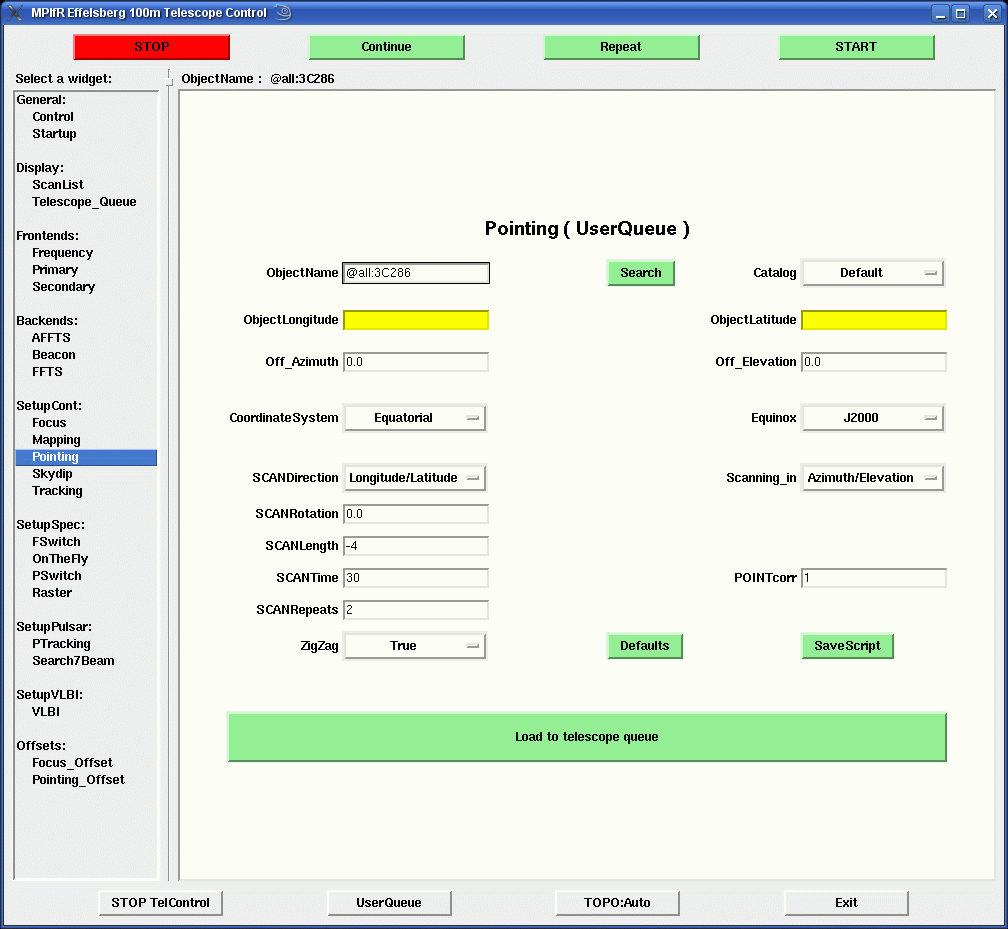
Figure 7: It is possible to load scripts that perform several pointings. To load a script into the queue type "@script" (if the source is in the script) or "@script:source" (if the source field is free) in ObjectName, then press Search and load to telescope queue.
Spectroscopic observations - SetupSpec
Every observing session should start with a sequence of pointing, focus, and pointing observations to verify that the system is working properly. Bright suitable sources are displayed on the AstroPC in the control room. Many of the primary flux density calibrators are suitable for that and can be directly used for calibration. For spectroscopy it is also recommended to observe a known line source to verify the proper functionality of the FFTS.
Currently, there are two basic measurement schemes implemented, i.e., position and frequency switching. In position switching, one defines a so-called reference (REF) position which is used to remove the bandpass from the On-source (ON) spectrum. In frequency switching the reference spectrum is obtained by using a slightly different local oscillator (LO) frequency. For more information on these methods we refer to (insert link here).
Of course the above methods are more or less independent on the astronomical observing mode, i.e. a pointed observation or a mapping (either in a Raster or On-the-fly). In order to have a pointed observation, one just chooses from SetupSpec:
- FSwitch: Control menu for frequency switched spectroscopic observations.
- PSwitch: Control menu for position switched spectroscopic observations.
Figures 8 and 9 show the associated input masks, which the user has to fill. The fields have the following meaning
FSwitch (Pointed Observation using Frequency Switching)
- ObjectName - Choose the name of your source (which ideally is contained in your source catalog). Click search!
- Catalog - Choose your source catalog. (You need to define the correct directory in the startup page.)
- ObjectLongitude and ObjectLatitude - Source coordinates. If the source (under ObjectName) was not found in the catalog after clicking search, the input fields will turn yellow.
- LonOff and LatOff - If you want to choose a certain offset for the source position, you can use these fields. There are two possibilities for the coordinate system in which to apply the offset: either in the coordinate system (which is given in CoordinateSystem), the source is defined in, or in horizontal coordinates. The Combobox Offset_in allows to switch between those.
- SourceVelocity - You can define a source velocity, which will be converted to an additional shift in the LO frequency in order to move your spectral line within the spectral band to the desired spot.
- VelSystem - Choose the velocity system (Heliocentric, Barycentric, LSR).
- VMode - Defines when the LO shift to correct with respect to the chosen VelSystem gets applied. Corrected(Sub) will apply the correction once for each subscan, Corrected(Scan) will set the LO at the beginning of the Scan only. Fixed will not apply any shift to account for the VelSystem and the user (or reduction software) has to apply the shifts later on.
- CoordinateSystem and Equinox - Is used to define the source coordinates.
- FreqThrowLo and FreqThrowHi - Defines the (additional) LO frequency shifting used for the frequency switching method. Both quantities are given in MHz.
- SCANTime - Defines the length of your measurement (or to be more accurate of your Subscans).
- SCANRepeats - It is possible to repeat the FSwitch without changing the Scan number but increasing the Subscan counter. This value states how many Subscans shall be measured.
- StartPosAng - Defines the Hexapot rotation angle (former OPOS value). The value is eventually modified according to the setting in TrackParAng.
- TrackParAng - Hexapot Tracking method. None means, that the StartPosAng is directly applied to the Hexapot. Off means the the parallactic angle is added to StartPosAng at the beginning of each Subscan. Off(Scan) is similar but the PA is only added at the beginning of the Scan. On means full PA tracking, i.e. the feed gets rotated constantly in order to account for the PA. The latter is important for Multibeam-Receivers when mapping the sky.
- CosDrv and Amplitude - Experimental feature. The Hexapot focus (ZLIN) is modulated with a cosine function of amplitude Amplitude. In theory this might remove or suppress standing waves.
- NRepeats - How many cosine modulations to do per subscan.
- Defaults - Put the default values into each input field. Should be done once before you start observing.
- Save Script - Saves the current input values to a script file which can be used as macro later on (see scripting).
PSwitch (Pointed Observation using Position Switching)
- ObjectName - Choose the name of your source (which ideally is contained in your source catalog). Click search!
- Catalog - Choose your source catalog. (You need to define the correct directory in the startup page.)
- ObjectLongitude and ObjectLatitude - Source coordinates. If the source (under ObjectName) was not found in the catalog after clicking search, the input fields will turn yellow.
- LonOff and LatOff - If you want to choose a certain offset for the source position, you can use these fields. There are two possibilities for the coordinate system in which to apply the offset: either in the coordinate system (which is given in CoordinateSystem), the source is defined in, or in horizontal coordinates. The Combobox Offset_in allows to switch between those.
- RefOffsetLon and RefOffsetLat - Defines the Reference position (REF). There are two possibilities for the coordinate system in which to apply the offset: either in the coordinate system, the source is defined in (which is given in CoordinateSystem), or in horizontal coordinates (RMode=Relative must be set!). The Combobox RefPosition_in allows to switch between those. See also RMode description.
- RMode - Two options are present: Relative and Absolute. If RMode=Relative the REF position is defined as an offset relative to the ON position (true angular distance if in Horizontal coordinate system, absolute distance if in Coordinate System, according to the RefPosition_in ComboBox). If RMode=Absolute one defines the full world coordinates of the REF position.
- RefAfterOn - Defines how many ON positions shall be measured per REF position. Example: a value of 2 means REF-ON-ON-REF-ON-ON-…
- SourceVelocity - You can define a source velocity, which will be converted to an additional shift in the LO frequency in order to move your spectral line within the spectral band to the desired spot. The source velocity is interpreted according to the Radio Convention.
- VelSystem - Choose the velocity system (Heliocentric, Barycentric, LSR).
- VMode - Defines when the LO shift to correct with respect to the chosen VelSystem gets applied. Corrected(Sub) will apply the correction once for each subscan, Corrected(Scan) will set the LO at the beginning of the Scan only. Fixed will not apply any shift to account for the VelSystem and the user (or reduction software) has to apply the shifts later on. Note, that in the latter case Class will show wrong velocity scaling. Only experienced users should use it.
- CoordinateSystem and Equinox - Is used to define the source coordinates.
- FreqThrowLo and FreqThrowHi - Defines the (additional) LO frequency shifting used for the frequency switching method. Both quantities are given in MHz.
- SCANTime - Defines the length of your measurement (or to be more accurate of your Subscans).
- SCANRepeats - It is possible to repeat the FSwitch without changing the Scan number but increasing the Subscan counter. This value states how many Subscans shall be measured.
- StartPosAng - Defines the Hexapot rotation angle (former OPOS value). The value is eventually modified according to the setting in TrackParAng.
- TrackParAng - Hexapot Tracking method. None means, that the StartPosAng is directly applied to the Hexapot. Off means the the parallactic angle is added to StartPosAng at the beginning of each Subscan. Off(Scan) is similar but the PA is only added at the beginning of the Scan. On means full PA tracking, i.e. the feed gets rotated constantly in order to account for the PA. The latter is important for Multibeam-Receivers when mapping the sky.
- CosDrv and Amplitude - Experimental feature. The Hexapot focus (ZLIN) is modulated with a cosine function of amplitude Amplitude. In theory this might remove or suppress standing waves.
- NRepeats - How many cosine modulations to do per subscan.
- Defaults - Put the default values into each input field. Should be done once before you start observing.
- Save Script - Saves the current input values to a script file which can be used as macro later on (see scripting).
Raster (Raster map)
As mentioned before, the Raster can either be done using Position or Frequency switching. Consequently, after defining the map using the input fields below, one has to either push the FSwitch or PSwitch Button. Obsinp will then bring up the correct input form (see Fig. 8 and 9) such that the user can choose the switching-specific values.
- NPointsLon and NPointsLat - Number of points on the raster in Lon/Lat direction.
- SCANXSPC and SCANYSPC - Angular separation between points on the raster.
- Projection and UserSystem - The projection system used for the map. Projection is either Cartesian or SFL (sine projection). In the latter, the SCANXSPC value is scaled with cos(latitude). If the user system is Descriptive the map will be in a local tangential projection, while Absolute means that the scan spacing will be in the measured in the coordinate system in use, i.e. at the pole the true angular separation will be much smaller than desired.
- SCANDirection - Whether the Scanning is done in longitude or latitude.
- RasterSkew - Defines, whether every second subscan shall be tilted with respect to the first subscan. If one uses zero degrees, the raster will be rectangular:
x_x_x_x
x_x_x_x
x_x_x_x
Using 45 degrees the raster can be more densely packed (if SCANYSPC is choosen accordingly smaller):
x_x_x_x
_x_x_x_x
x_x_x_x
- SubSCANStart - Can be used to start the map with a different subscan than 1, e.g., when a previous map shall be continued at a certain point.
OnTheFly (On-the-fly map)
Again OTF can either be done using Position or Frequency switching. Consequently, after defining the map using the input fields below, one has to either push the FSwitch or PSwitch Button. Obsinp will then bring up the correct input form (see Fig. 8 and 9) such that the user can choose the switching-specific values.
- ExtensionLongitude and ExtensionLatitude Desired angular size of the map.
- SCANSpace Angular separation between two scan lines.
- Projection and UserSystem The projection system used for the map. Projection is either Cartesian or SFL (sine projection). In the latter, the ExtensionLongitude value is scaled with cos(latitude). If the user system is Descriptive the map will be in a local tangential projection, while Absolute means that the scan spacing will be in the measured in the coordinate system in use, i.e. at the pole the true angular separation will be much smaller than desired.
- SCANDirection Whether the Scanning is done in longitude or latitude.
- SCANVelocity Telescope angular velocity along the SCANDirection.
- SubSCANStart Can be used to start the map with a different subscan than 1, e.g., when a previous map shall be continued at a certain point.
- ZigZag True or False. If True the OTF will be measured in a zigzag-like mode to lower the duty cycle between two subscans.
Note, that ExtensionLongitude/ExtensionLatitude together with the SCANVelocity defines the integration time per subscan. Hence, the input field in the PSwitch/FSwitch is redundant and not used.
Scripting
In the PSwitch and FSwitch forms, one can use the SaveScript Button to automatically create a Macro (or Script) file in the current working directory (as set in the StartUp form). These Macros initially get a standard name (e.g., FSwitch, FRaster, POnTheFly, etc.). Consequently, one might want to rename these files for later use. If one first setups a map and pushes the SaveScript Button in the following PSwitch/FSwitch form, the mapping parameters are also contained in the Script file. One can easily change the Parameters in the Scripts, use different sources/catalogs, etc. One can also start scripts within scripts using the "@scriptname" syntax.
To start a script one types in "@scriptname" into the ObjectName field. One can even override the source with another source (from the same catalog!) using the colon-feature: "@scriptname:anothersource". If the script contains several subscripts (e.g. several Raster maps), then all of them will be added to the queue.
A list of scripts for PSwitch tests for different receivers is given in the table below. The directory in the Startup Menu has to be set to /home/obseff and then you can just type "@<script-name>" in the ObjectName field in the SetupSpec: PSwitch menu, press Search, "load to telescope queue" and Start.
| Prime focus receivers | ||||||
|---|---|---|---|---|---|---|
| RX | Version | Script name | Frequency [GHz] | Source | FFTS (IF/Filter) | Comment |
| P300mm | 1 | 30cmLine | 1.139 | 1413+135 | 150/20 | 30cm PFK, 1413+135 not circum-polar absorption line |
| P300mm | 1 | rrlP300mm | 1.281 | W3Main | 150/20 | 30cm PFK, recombination line H172alpha |
| P200mm | 2 | 18cmpol | 1.665 | W3OH | 150/20 | 18cm PFK,polarization test (LCP, RCP profile differ) |
| P90mm | 2 | rrlP90mm | 3.408 | W3Main | 150/20 | 9cm PFK, recombination line H124alpha |
| P50mm | 1 | rrlP50mm | 6.107 | W3MAIN | 150/100 | 5cm PFK, recombination line H102alpha |
| P50mm | 1 | maser5cm | 6.669 | W3OH | 150/20 | 5cm PFK, methanol maser |
| P22mm | 1 | rrlP22mm1 | 12.149 | W3MAIN | 150/100 | 2.5cm PFK, recombination line H81alpha |
| P22mm | 2 | rrlP22mm2 | 13.089 | W3MAIN | 150/100 | 2.2cm PFK, recombination line H79alpha |
| P19mm | 1 | oh1.9cm | 13.505 | W3OH | 750/100 | 1.9cm PFK, OH line |
| P19mm | 2 | rrlP19mm | 17.992 | W3MAIN | 750/100 | 1.9cm PFK, recombination line H71alpha |
| P13mm | 1 | rrlP13mm1 | 20.462 | W3MAIN | 750/100 | 1.3cm PFK, low band, recombination line H68alpha |
| P13mm | 2 | rrlP13mm2 | 23.404 | W3MAIN | 750/100 | 1.3cm PFK, high band, recombination line H65alpha |
| P13mm | 1 | wasser | 22.235 | W3OH | 750/100 | 1.3cm PFK low band, water maser (very strong, not a good test source) |
| P10mm | 2 | 1cmtest | 30.002 | W3(H2O) | 750/100 | 1cm PFK, middle band, SO line (?) |
| P10mm | 1 | rrlP10mm1 | 28.275 | W3MAIN | 750/100 | 1cm PFK, lower RX band, recombination line H61alpha |
| P10mm | 2 | rrlP10mm2 | 29.700 | W3MAIN | 750/100 | 1cm PFK, middle RX band, recombination line H60alpha |
| P10mm | 3 | rrlP10mm3 | 34.596 | W3MAIN | 750/100 | 1cm PFK, upper RX band, recombination line H57alpha |
| P6mm | 1 | maser7mm | 43.122 | R Cas | 750/20 | 6.5mm PFK, SiO maser, circum-pol. but passes hills and zenith |
| P3mm | 1 | maser3mm | 86.243 | R Cas | 750/20 | 3mm PFK, SiO maser, circum-pol. but passes hills and zenith |
| Secondary focus receivers | ||||||
| RX | Version | Script name | Frequency [GHz] | Source | FFTS (IF/Filter) | Comment |
| S100mm | 1 | rrlS110mm | 2.703 | W3MAIN | 150/20 | 11cm SFK, recombination line H134alpha |
| S60mm | 4 | rrlS60mm | 4.874 | W3MAIN | 750/100 | 6cm SFK, recombination line H110alpha |
| S36mm | 3 | rrlS36mm | 8.585 | W3MAIN | 750/100 | 3.6cm SFK, recombination line H91alpha |
| S28mm | 1 | rrlS28mm | 10.522 | W3MAIN | 150/100 | 2.8cm SFK, recombination line H85alpha |
| S20mm | 3 | rrlS20mm | 14.690 | W3MAIN | 750/100 | 2.8cm SFK, recombination line H76alpha |
| S13mm | 3 | rrlS13mm | 23.404 | W3MAIN | 750/100 | 1.3cm SFK, recombination line H65alpha |
| S7mm | 1 | maser7mm2 | 43.122 | R Cas | 750/20 | 7mm SFK, SiO maser, circum-pol. but passes hills and zenith |
As an example of wath the scripts are doing: rrlP13mmh
# 1.3cm PFK high band test line # 23.4 GHz - H65alpha Übergang von Wasserstoff # FE:P13mm; VERn 2; Frequency 23.40428 W3MAIN ; SCANTime 60 ; RefOffsetLon 1800" ; RefOffsetLat 0 ; SCANRepeats 1 ; NRepeats 1 ; RefPosition_in Azimuth/Elevation ; SourceVelocity -44 ; VMode Corrected(Sub) ; VelSystem VLSR ; Catalog alex
If no test line for your receiver is given in the table and no source is known, it is likely that a Radio Recombination Line of Hydrogen is close to your target frequency (see the Spectral Line folder in the control room) that is observable on W3MAIN. The observable RR-Lines are listed in the RRL line catalogue. The right frequency has to be selected together with the receiver from the Frontend Menu. The position of W3MAIN is in the default source catalogue.
Pulsar observations - SetupPulsar
Please ask local staff or the pulsar group in Bonn for more information.





